Our school is going to pilot the 1:1 use of chromebooks next school year and teachers are currently doing a test drive with the devices. One question that I have been asked is "can I set up my chromebook to print at home?" The answer is yes! It actually is not very complicated, but you cannot just plug your printer into the chromebook and go. You must set up the printing option "cloud printing" on another computer. The computer you already use in your home to print. Also- your printer needs to have wireless capabilities.
Here are step-by-step directions.
1. Make sure Google Chrome is installed on your computer.
2. Turn your printer on.
3. Log in to your user account on your PC or Mac computer.
4. Click the Chrome menu
5. Select Settings.
5. Scroll down and click Show advanced settings.
6. Scroll down to the "Google Cloud Print" section. Click Add printers.
7. If prompted, sign in with your Google Account.
You are all set to print!
Click here to watch my video tutorial.
Happy printing!
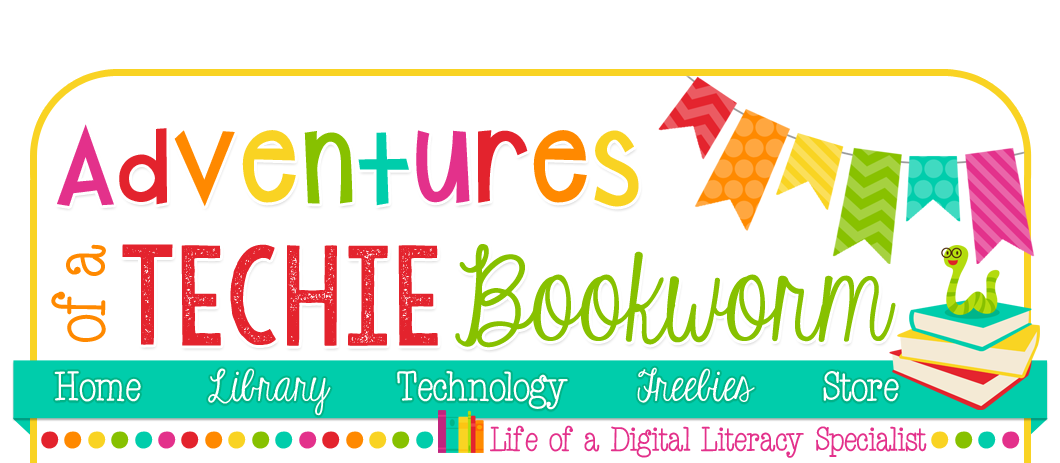


No comments:
Post a Comment