 Welcome to the first edition of "Techie Tuesday" where I will be posting a technology related tidbit. I am so excited about sharing some interesting topics with you each week, but I am starting with a little tip for all those TpT sellers out there.
Welcome to the first edition of "Techie Tuesday" where I will be posting a technology related tidbit. I am so excited about sharing some interesting topics with you each week, but I am starting with a little tip for all those TpT sellers out there.Today's topic is "flattening and securing images and PDF files". Did you know that saving something as a PDF does not automatically protect your images and secure your files? When creating digital products and posting for sale…many factors need to be considered, especially copyright and terms of use for images you use in your files. There are so many adorable clipart sets out there that are available for commercial use, but most clipart creators ask for files to be "protected and flattened" or saved as jpegs, so that outside parties cannot just copy and paste. Saving as a PDF is not enough. In fact, it does not really secure the clipart at all. As a Mac user, it is very simple to protect your files before posting and it's time for today's tip.
Here is the step by step process on how to flatten images and secure PDF files:
1. When you have a finished product, click File and Print. Don't worry-we are not ACTUALLY printing anything. :)
2. Select PDF at the bottom left and choose "Save as PDF".
3. Select how you would like to protect the document. I generally choose "Require password to copy text, images, and other content" to secure my files.
4. Create a password and press OK.
6. You have successfully protected and secured your file. This will help you comply with clipart and graphic creators you may use when making your files. Make sure to follow Terms of Use for each clipart designer.
If you want to check for success…open your saved PDF (steps you just completed) and it should say Locked to the right of your document name. Congratulations!
If you are a PC user, there is a great blog post on this topics found by The 3am Teacher. Click here to read.
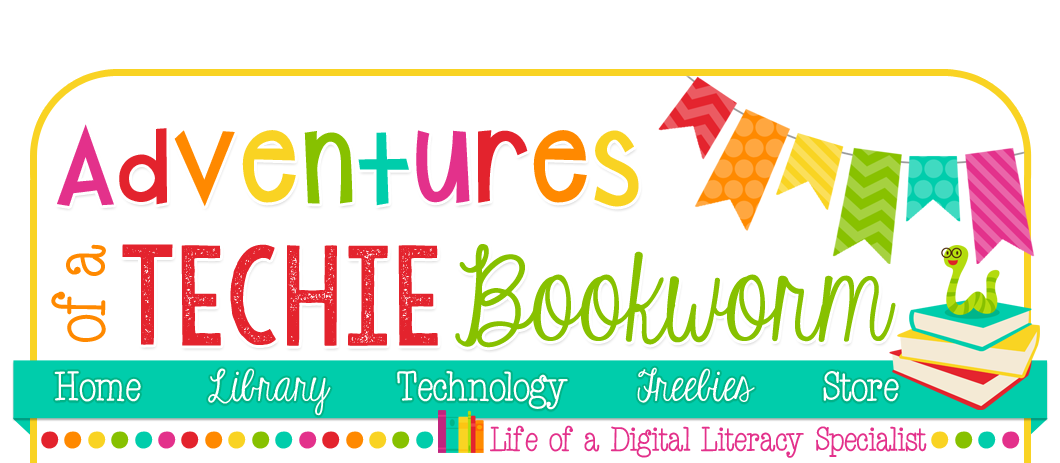






THANK YOU SO MUCH! I've spent hours upon hours for days trying to figure this out, stalking the web, and having NO luck. Everything I did caused it to have poor quality when the PDF was opened. You've truly made my day! I'm sending you an air hug. :)
ReplyDeleteThank you. This is so much simpler than the other ways I have seen.
ReplyDeleteThank you, Lynnea! I've tried a few things, but this method works quickly and easily!
ReplyDeleteMaryann / Secondary Strategies
Oh, gosh, I've tried to do it for hours! Thank you so much. So simple and easy!
ReplyDelete